Stay safe and up to date with our Alert and Safety App

Get important news with Tiger Alert – our emergency notification system that sends phone calls, emails, text messages and push notifications to the Regroup Mobile app. Tiger alert will notify all students and staff to college closings, safety issues, and general alerts and notifications. The college has partnered with Regroup to provide these services to all staff and students.
Getting Started with Tiger Alert
How do I sign up?
All faculty, staff, and students are automatically enrolled in the system. All staff and faculty will remain active as long as you are an employee of the College. Active students for the current semester are also enrolled. Faculty, staff, and students can opt-out of messages at any time using the Regroup portal.
How to log in
You can access the regroup app via the Okta portal or install the Regroup mobile app or your iPhone or Android device.
Accessing Regroup via the Website
- Go to login.sctech.edu
- Log in using your college email address and password
- Click on the Regroup icon
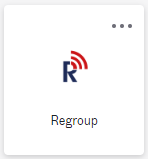
- You can also access the website directly: https://sctech.app.regroup.com/
- Click Contact login and use your Okta credentials.
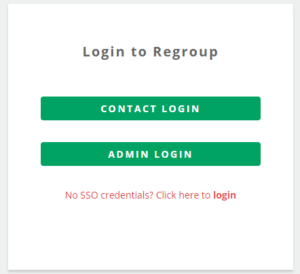
- The first time you login, there will be an initial setup
- Future Logins should direct you to the Contact portal after login.
Accessing Regroup via the App
- Download the Regroup Mobile app from the Apple App store or Google Play Store
- Enter your college email address
- Enter sctech in the Network box. Click next
- Click the red Login Using SSO box to login via Okta.
Review your contact information
How to Update Your Contact Information and Notification Method:
Using the Regroup Mobile App
- Open the Regroup Mobile App on your phone.
- Click the Profile Tab at the bottom of the screen.
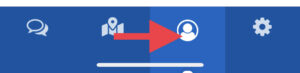
- Review your current contact information.
- From the profile page, you can add/modify/delete the way you are notified.
- Email Preferences: You can add or remove an email address. You will not be able to remove your SCTC issued email.
- Phone Preferences: You can add or remove as many phone numbers as you like. Select what phone type it is (Work, Home, Cell, Other) and how you would like to be notified, by voice calls and/or text.
- Click Add to update your information
Using the Regroup Web Site
- Login to the Okta Portal and click on the Regroup icon.
- Review your current contact information.
- From the profile page, you can add/modify/delete the way you are notified.
- Email Preferences: You can add or remove an email address. You will not be able to remove your SCTC issued email.
- Phone Preferences: You can add or remove as many phone numbers as you like. Select what phone type it is (Work, Home, Cell, Other) and how you would like to be notified, by voice calls and/or text.
- Scroll to the bottom of the page and click “save” to update your information.
**Note: You cannot add or remove yourself from a group or channel membership, but you can opt-out of notifications.
Frequently Asked Questions
What is Regroup?
Regroup is an emergency alert notification system that allows Southern Crescent Technical College to communicate to students, faculty and staff via multiple methods (email, phone, text, social media) in a timely manner. The communications will be referred to as Tiger Alert.
Why is this important?
Alerts are being sent to you because important information needs to be communicated. Please read these messages promptly and follow the instructions. Additional instructions may follow throughout the emergency.
How do I register for Tiger Alert?
As a student, faculty or staff member, you are automatically registered with an account in the alert system. Your default notification is via your @sctech.edu (staff/faculty) or @stu.sctech.edu (students) email address. However, we encourage everyone to register mobile numbers and additional email addresses to ensure prompt receipt of alerts on multiple devices.
How does the alert system work?
In an emergency situation, an alert will be sent by Southern Crescent Technical College Office of Public Relations or Office of Safety & Security. You may receive several emails and text messages on your mobile device in addition to messages posted to the website, and Southern Crescent Technical College Facebook and Instagram.
What if I can’t log in to my account?
The system is updated every night. If you have difficulty logging in, please contact SCTC tech support.
Staff: techsupport@sctech.edu
Students: StudentHelp@sctech.edu
How do I unsubscribe?
You cannot opt out of emergency messages delivered to your Southern Crescent Technical College issued email address; however, you can unsubscribe from receiving alert texts to your personal phone or non-SCTC email addresses by logging into the system and deleting these subscriptions.
Is there a charge for the service?
There is no charge to participate in the Tiger Alert system. However, users are responsible for paying all messaging charges associated with their wireless carrier plans.
